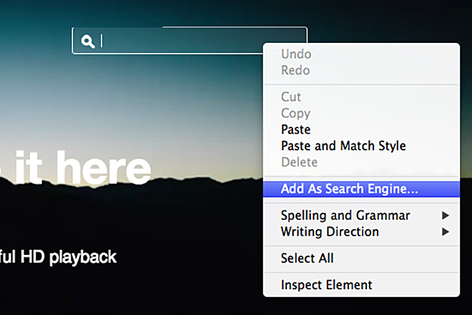Google is the default search engine in Chrome’s “Omnibox,” the text field at the top of your browser where the URL appears and where you type search terms. But you can add a limitless number of other, site-specific search engines to it as well. This comes in handy if you’re looking for particular piece of content, like a news story or video, or you want to find something on a particular site, like Craigslist or eBay, as quickly as possible.
First, go to a website you frequent. Find its search bar, and right-click inside the text field. In most cases, you should see an option to “Add As Search Engine”. A pop-up will appear with the option to give it a name, and most importantly, a keyword. I recommend something as minimal as possible for maximum typing efficiency: A for Amazon, K for Kickstarter, N for Netflix.
Now, in Chrome’s search bar, type in that “keyword” and hit TAB. A block with the site’s name will appear, letting you know Chrome has changed from searching Google to searching, say, Wikipedia. Once you hit ENTER, you’ll be rerouted straight to a list of results from the site’s search engine.
Here are 20 sites where this works, and recommended shortcut keys:
(A) Amazon
(B) Bing
(BBC) BBC
(C) Craigslist
(D) DuckDuckGo
(E) eBay
(ESPN) ESPN
(Git) GitHub
(H) Hulu
(HP) Huffington Post
(K) Kickstarter
(LINK) LinkedIn
(M) GMail
(N) Netflix
(P) Pinterest
(PB) Pirate Bay
(RED) Reddit
(T) Twitter
(V) Vimeo
(W) Wikipedia
(WRD) WIRED
(Y) Yelp
(YT) YouTube
Credit: http://www.wired.com/2014/07/tip-week-chrome-site-search/